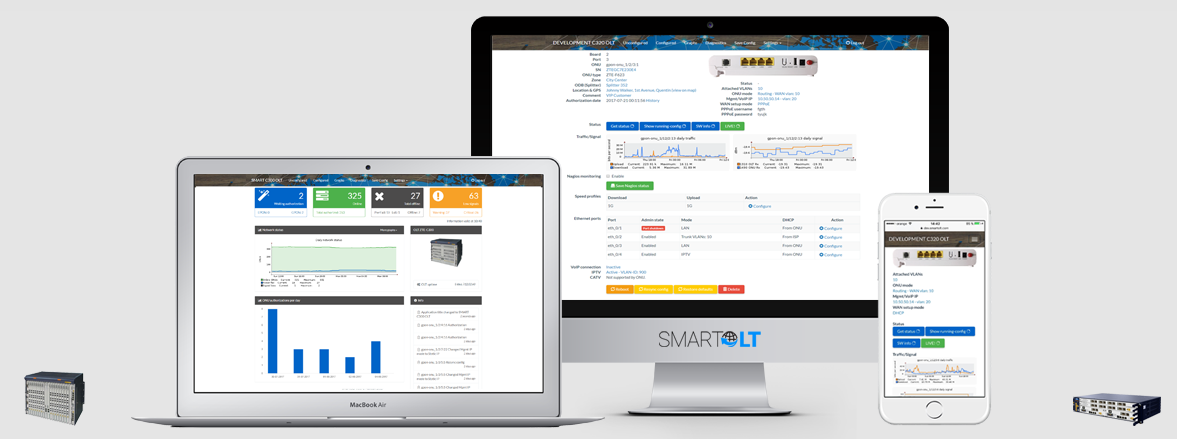SMARTOLT is not responsible for any damage, data loss, or service interruption resulting from incorrect procedures or incomplete upgrades.
This guide explains how to upgrade Huawei OLTs from versions R011-R017 to R018C10. Make sure you have the correct packetfile and that it contains the files required for the service card types. The most common package files depending on the CONTROL cards are MCUD, MPLA and SCUN. This is an example for the identification of the upgrade package type, in this example it is a SCUN card.
MA5683T# display board 0
-------------------------------------------------------------------------
SlotID BoardName Status SubType0 SubType1 Online/Offline
-------------------------------------------------------------------------
0
1 H805GPFD Normal
2
3
4
5
6 H802SCUN Standby_normal
7 H802SCUN Active_normal
8 H802X2CS Normal
9 H802X2CS Normal
10
11
12
-------------------------------------------------------------------------You will need a local FTP server (for example, FileZilla, 3CDaemon or the MikroTik internal FTP service, if sufficient flash storage is available). This walkthrough does not cover FTP server setup, like ports, users and permissions.
Step 1 – Prepare the firmware file
Download the upgrade package, extract it, and place the .BIN file on your FTP server.
Here is an example of a FTP folder listing:
ftpuser@ftpserver:~# ls -go
total 8
-rw-r--r-- 1 147855232 Aug 11 23:35 MA5600V800R018C10_MCUD_package.bin
-rw-r--r-- 1 82596608 Aug 21 10:47 MA5600V800R018C10_SCUN_package.bin
-rw-r--r-- 1 255131136 Sep 7 9:37 MA5800V100R018C10_MPLA_package.bin
Step 2 – Configure FTP on the OLT
Using the command ftp set on the OLT CLI, set the username and password to access the FTP server.
MA5683T# ftp set
User Name(<=40 chars): your_FTP_user
User Password(<=40 chars): your_FTP_password
Step 3 – Save Running Configuration
Save the current configuration so it can be restored if needed.
MA5683T# save configuration
MA5683T#
It will take several minutes to save configuration file, please wait...
MA5683T#
Configuration file has been saved to active board successfully, and then system will duplicate it to the
standby board
MA5683T#
Note: Duplicate configuration file to 0 frame 6 slot successfully
MA5683T#
The data is being saved, please wait a moment...
MA5683T#
1 [2025-11-17 02:39:32+05:00]:The percentage of saved data on 7 slot's control board is: 66%
...
MA5683T#
1 [2025-11-17 02:39:44+05:00]:The percentage of saved data on 6 slot's control board is: 87%
MA5683T#
1 [2025-11-17 02:39:46+05:00]:The data of 7 slot's control board is saved
completely
MA5683T#
1 [2025-11-17 02:39:46+05:00]:The data of 6 slot's control board is saved completely
Step 4 – Back Up Configuration to FTP
Back up the configuration to your FTP server:
MA5683T# backup configuration ftp <ftp_server_ip> olt-config.txt
Please save configuration file before backup, or the configuration file that is backed up may not be the latest. Are you sure to continue? (y/n)[n]:y
Load(backup,duplicate,...) begins, please wait and notice the rate of progress Any operation such as reboot or switchover will cause failure and unpredictable result
Backing up files starts from the host to the maintenance terminal
PARAMETERS :FrameID: 0, SlotID: 7, Position: -1, Backup type: Configuration file, Backup Object: Active control board
MA5683T#
Backing up files success from the host to the maintenance terminal
Step 5 – Transfer the firmware file to the OLT
Start loading the firmware from FTP:
MA5683T# load packetfile ftp <ftp_server_ip> MA5600V800R018C10_SCUN_package.bin
{ |user }:
Command:
load packetfile ftp <ftp_server_ip> MA5600V800R018C10_SCUN_package.bin
The new packet file will overwrite the old one
Rollback function will be disabled
Be sure that the system needn't this function
Are you sure to load new packet file? (y/n)[n]:y
Load(backup,duplicate,...) begins, please wait and notice the rate of progress Any operation such as reboot or switchover will cause failure and unpredictable result
The loading starts
PARAMETERS :FrameID: 0, SlotID: 7, Position: -1, Load type: Packet file, Load Object: Active control board
MA5683T#
The loading starts
PARAMETERS :FrameID: 0, SlotID: 6, Position: -1, Load type: Packet file, Load Object: Standby control board MA5683T# display progress load
{ |ont }:
Command:
display progress load
FrameID/SlotID: 0/7
Board name: H801SCUN
Operation type: Load
File type: Packet file
Operation phase: Transfer file from outside to inside
Rate of process: 2%
FrameID/SlotID: 0/6
Board name: H801SCUN
Operation type: Load
File type: Packet file
Operation phase: Transfer file from outside to inside
Rate of process: 0%
Step 8 – Reboot the OLT
When the load is complete, reboot the system:
MA5683T# reboot system
Services will be interrupted during system restart or control board reset.
Please check whether data has saved, the unsaved data will lose if reboot
system, are you sure to reboot system? (y/n)[n]:y
Step 9 – Post-Upgrade Actions
Clear FTP settings and update SmartOLT using the command ftp clear.
Once the OLT is back online, in SmartOLT → OLT settings push the Test connection button, and the firmware version will be autodetected by the system.